For those who do not have time to watch the video from the beginning to end, and those who want to watch a specific session in the video, you can easily do that by following the steps below.
We will give instruction on how to do that in both cases: case of watching on computer and case of watching on mobile phone.
1)If you watch YouTube on computer
Below the title of the video, you can see a description box, please click “Show More” button (as illustrated below)
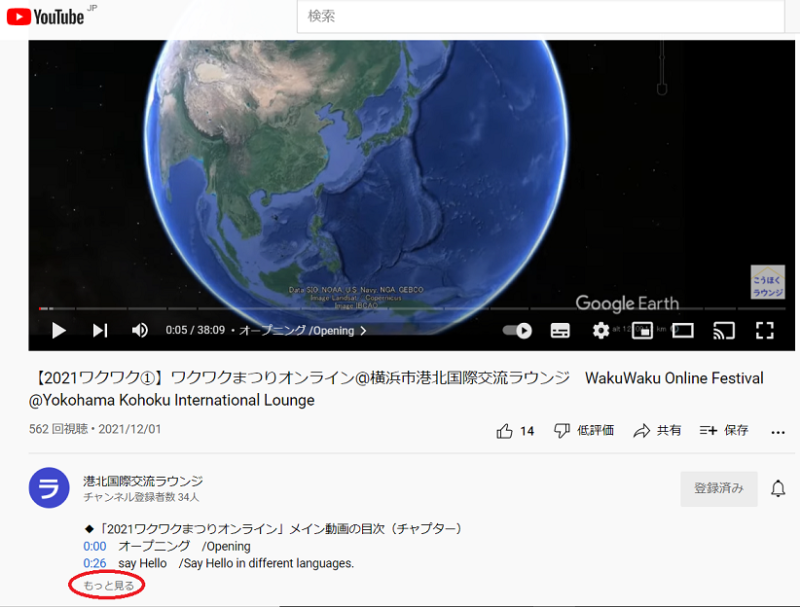
A brief description of what was contained in that timeframe would come up. You can choose the session you want to watch and click in the session (with time frame displayed in blue).
★For example, you want to watch Fashion Show of Ethnic Costumes part, you can see the time frame 7:58, please click that 7:58.
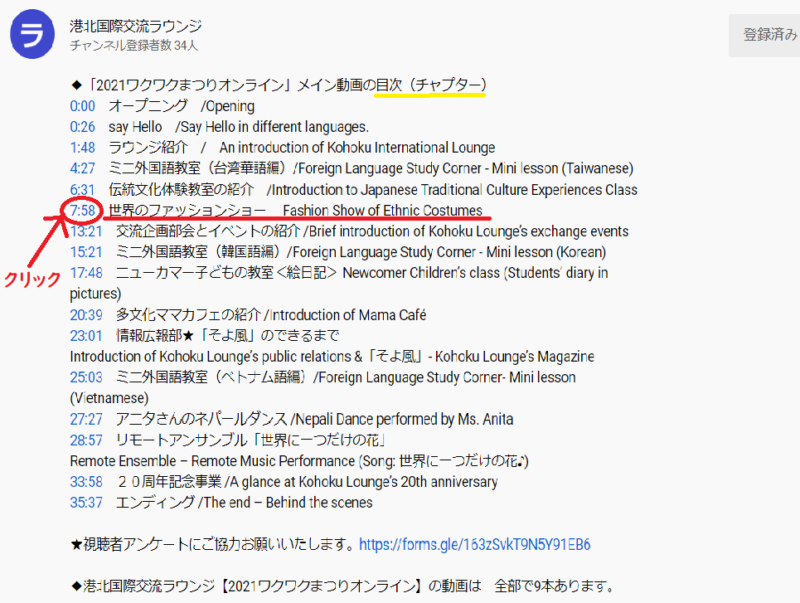
After clicking, the part you want to watch will be automatically displayed.

2)If you watch YouTube using smart phones.
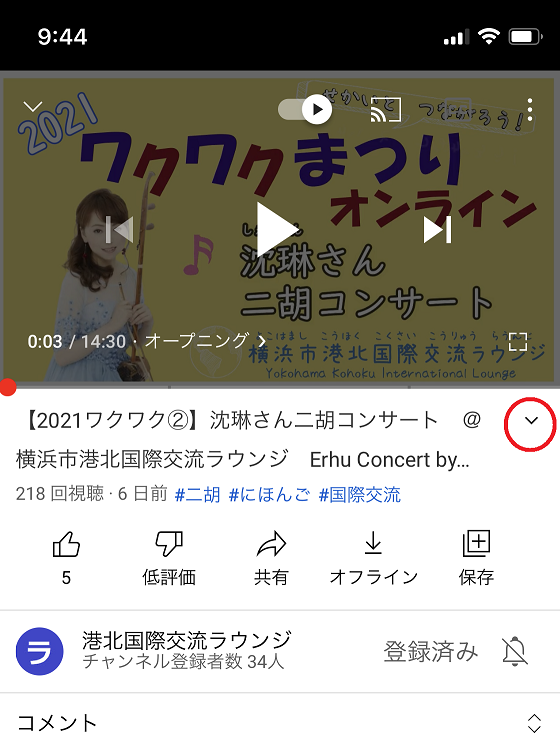
←① Please click in the arrow on the right side of the video title.
②The description box will be appeared. You can see all the sessions/ chapters of the video.
If the whole list is not showed up, you can click the button Show More.
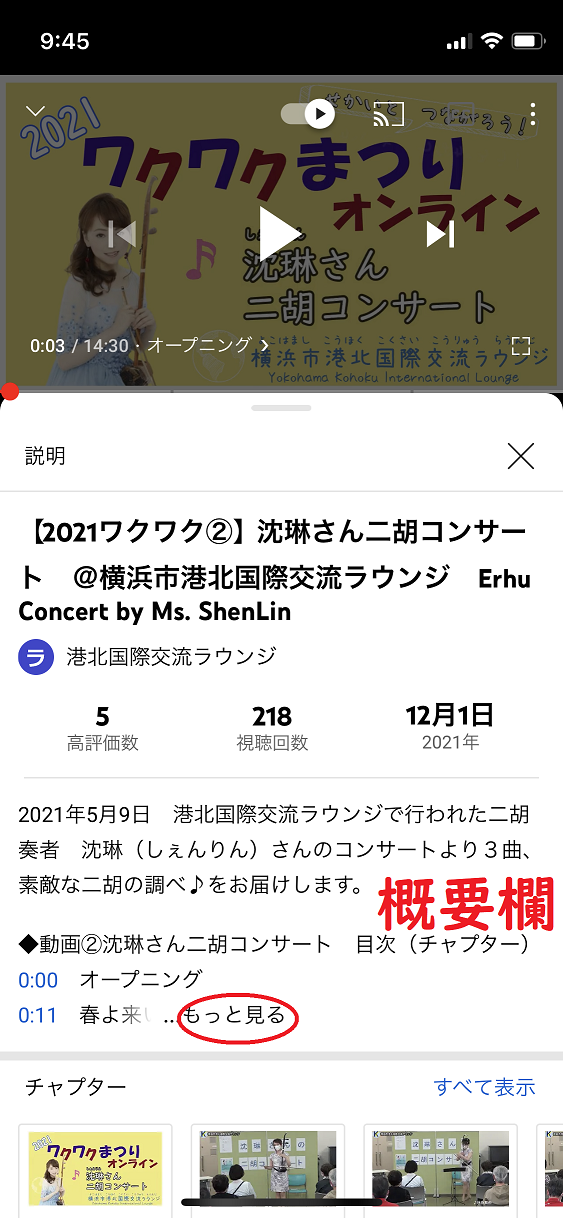
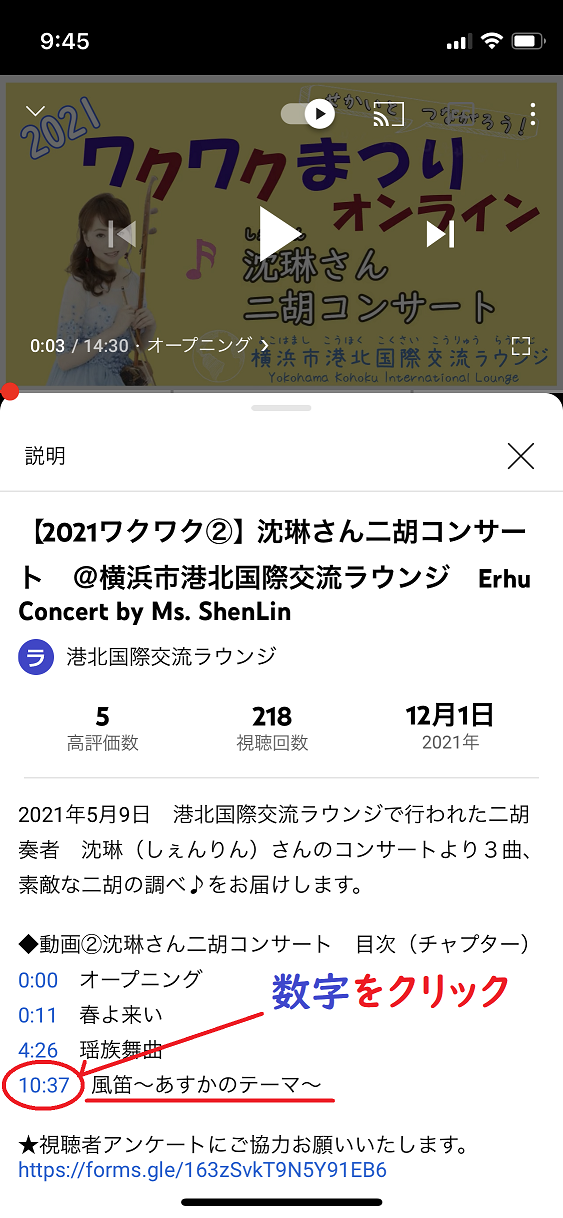
←③You can choose the session you want to watch and click in the blue part (as in the picture).
★For example, you want to watch「風笛~あすかのテーマ~」please click in the blue number 10:37
④ After clicking→
The video will automatically display the session you want to watch
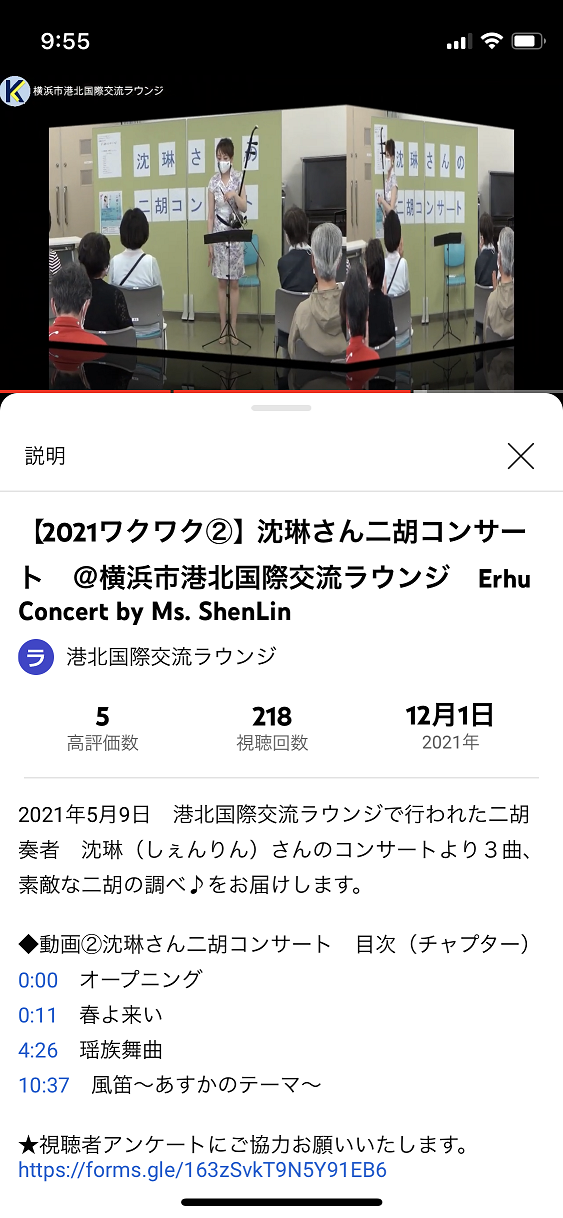
元記事 【2021ワクワク】見たい部分(目次/チャプター)を選んで見る方法



